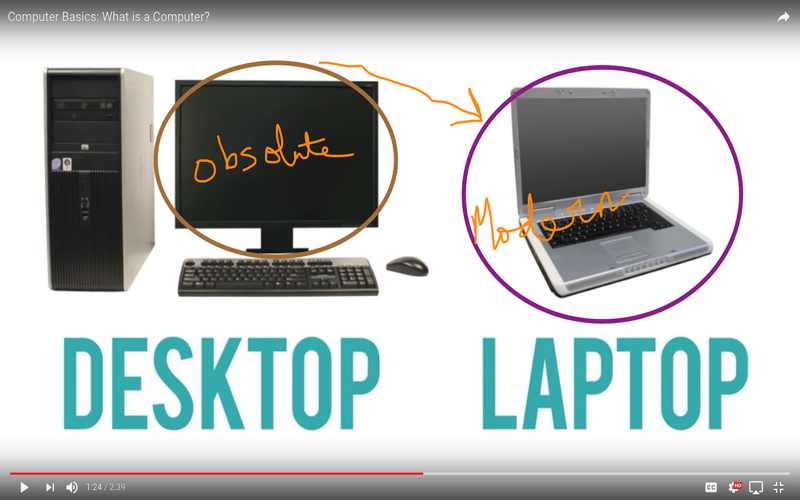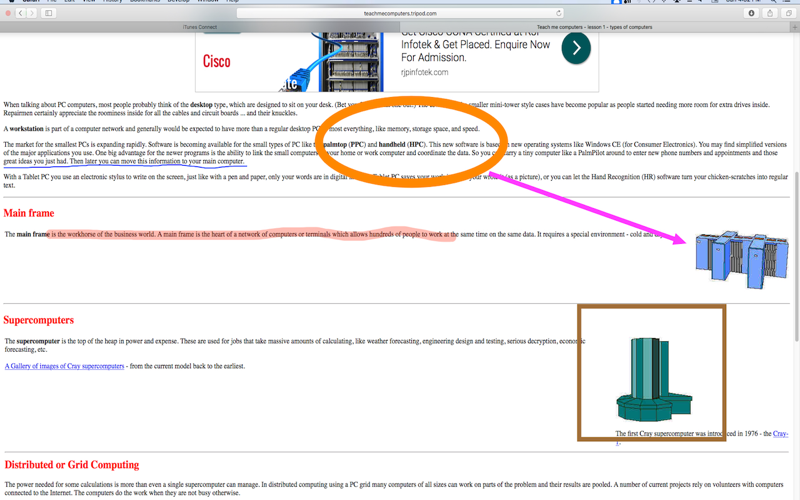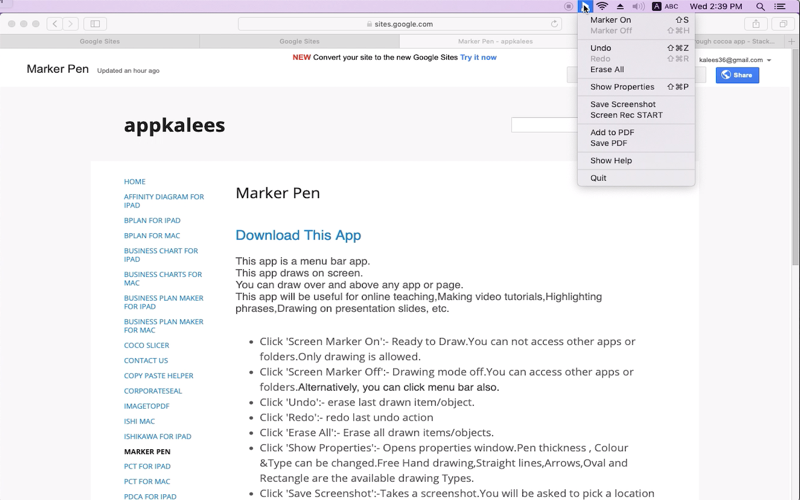Marker Pen
Développeur APPSKOUSIKA SOTWARE DEVELOPERS (OPC) PRIVATE LIMITED
3.99 USD
This app is a menu bar app.
This app draws on screen.
You can draw over and above any app or page.
This app will be useful for online teaching,Making video tutorials,Highlighting phrases,Drawing on presentation slides, etc.
• Click Marker On:- Ready to Draw.You can not access other apps or folders.Only drawing is allowed.
• Click Marker Off:- Drawing mode off.You can access other apps or folders.Alternatively, you can click menu bar also.
• Click Undo:- erase last drawn item/object.
• Click Redo:- redo last undo action
• Click Erase All:- Erase all drawn items/objects.
• Click Show Properties:- Opens properties window.Pen thickness , Colour &Type can be changed.Free Hand drawing,Straight lines,Arrows,Oval and Rectangle are the available drawing Types.
• Click Save Screenshot:-Takes a screenshot.You will be asked to pick a location to save this screenshot.
• Click Screen Rec START:-Starts video recording of the screen as you draw. First, you will be asked to pick a location to save this video.
• Click Add To PDF:-The current screen is added to a temporary pdf document as a page
• Click Save PDF:-After adding multiple pages to pdf, you can save the temporary pdf document.
Note:This app does not do Annotation of PDF.You can draw on the screen and take a screenshot or video.